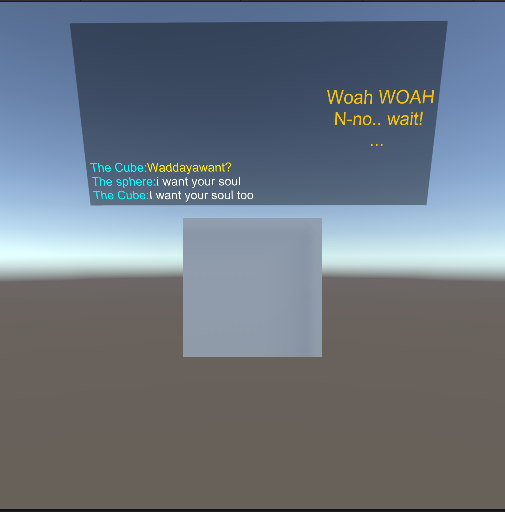This tutorial will walk you through setting up a scene from zero.
Server setup
- First, you have to make sure that npc-engine server is downloaded into the
Assets/StreamingAssets/.npc-enginefolder of your Unity project. - You should also have atleast one model in the
Assets/StreamingAssets/.modelsfolder.
This is usually done by the welcome dialogue buttons from the unity editor, but you can do it manually if required (see Getting started).
It's best to test that everything is setup correctly in the basic demo scene first.
Dependencies
One of the main dependency is some sort of a dialogue tree system. To integrate any dialogue system with npc-engine you must implement AbstractDialogueSystem interface. We already provide integration with a free dialogue tree system called VIDE Dialogues and we are going to use it in this tutorial.
Import it from Assets/NPCEngine/Integrations/VIDE Dialogues Integration.unitypackage
NPCEngineManager (NPCEngineManager prefab)
NPCEngineManager is a singleton component that manages the npc-engine server lifetime and communication, it is required in every scene that uses npc-engine.
It has a few useful properties that you can use to control how server is started, please refer to the API for more details.
It's missing on the screenshots but please add it anyway :) Bellow is the screenshot how final scene hierarchy should look
Character setup
In this section we will walk you through setting up a character in the scene.
First let's add a character to the scene, we'll call him cube.
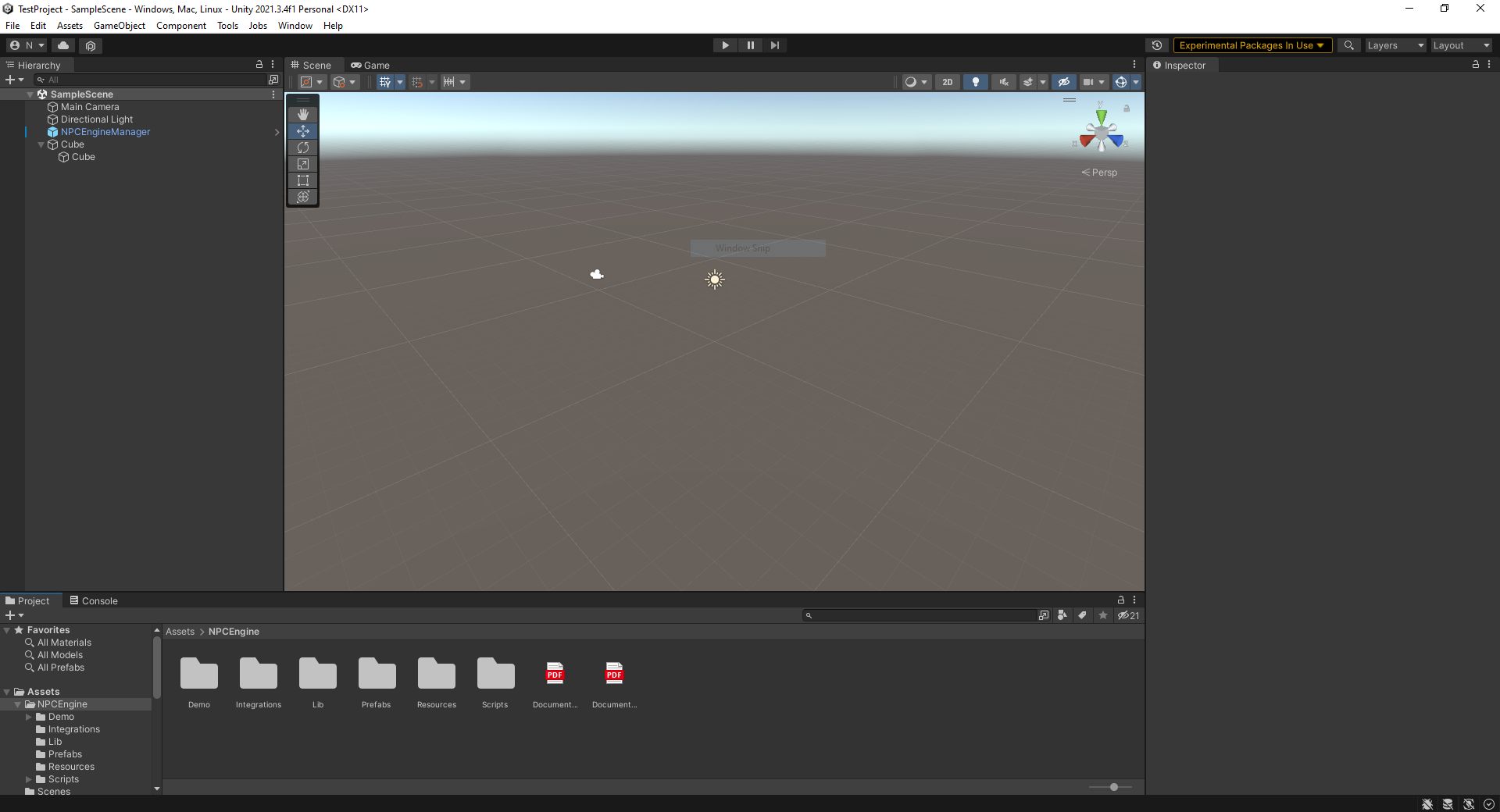
The main npc-engine component for NPCs is NonPlayerCharacter, but if you will try adding it to the cube you will get an error that it requires AbstractDialogueSystem component that is abstract and cannot be instantiated.
Lets first add VIDEDialogueSystem component to the cube. It will also create VIDE_Assign component that will assign the cube to the dialogue tree. Please refer to VIDE documentation for more details.
After that you can add NonPlayerCharacter component to the cube.
First we must create a character asset that holds name and persona of our character and assign it to the NonPlayerCharacter property.
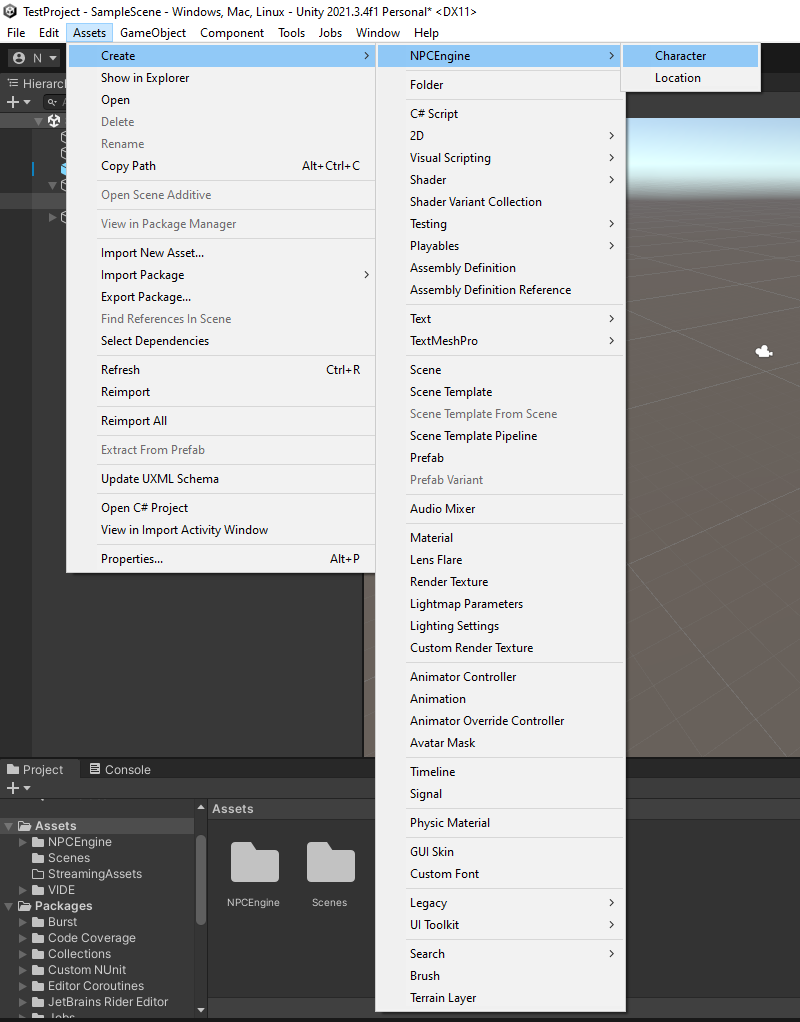
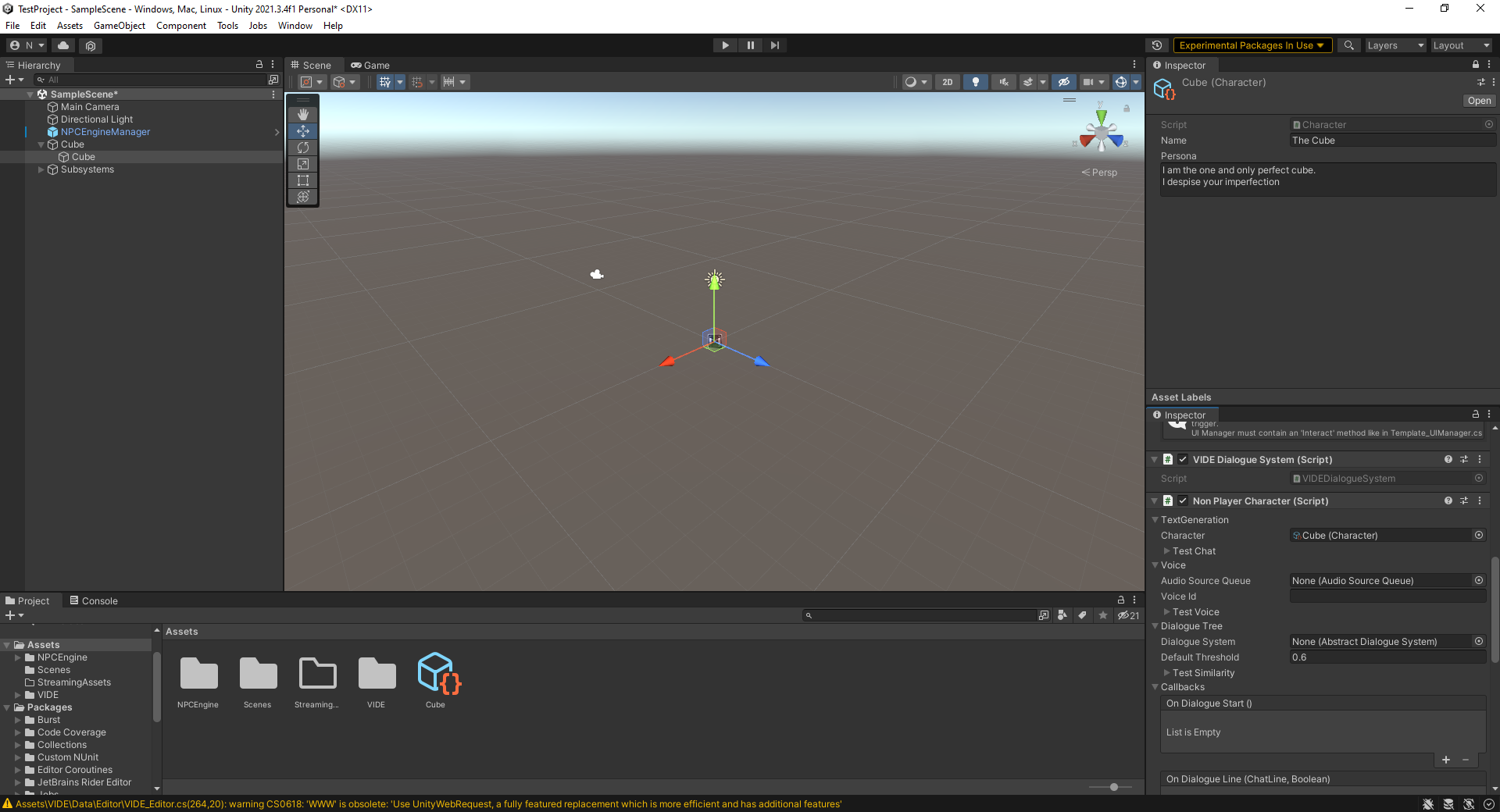
Lets also add a dialogue tree for our character, NonPlayerCharacter will trigger speech recognition only if there is a players choice node active, otherwise player's speech will only trigger NPC speech generation with given static lines from the NPC dialogue nodes.
Lets just choose a random dialogue tree from the list of available ones.
We also should create an AudioSourceQueue component and add it to the NonPlayerCharacter.
This is the basics of setting up a non-player character in the scene without the UI except the generated audio.
Now we can select it's voice and test-chat with it!
We will go over the UI in the NonPlayerCharacter Callbacks for UI section.
You can read about all the other NonPlayerCharacter parameters in the API docs.
Testing
Starting NPC Engine server
Make sure that you have some services for text generation, TTS and semantic similarity, and that they are running. (it's ok if you don't have exported-nemo-quartznet-ctc-stt service as it's deprecated for now and is not required)
Testing character
To test chat you must also provide two more scripted objects: Character that you would impersonate during test and a Location where the dialogue is happening.
Now you can test the character by interface that expands from Test Chat, Test Voice and Test Similarity sections on Non Player Character component.
Player Character
Now it's time to set up the player character. Since there is no need for the player controller in this tutorial, we will just use a static Camera object.
First, let's add a PlayerCharacter component to the camera object.
You will notice that Player character has similar properties to NonPlayerCharacter Test Chat window. We can reuse our Sphere character and Void location for it.
They are static in this tutorial, but they can be changed dynamically through scripts (e.g. as an event of collider trigger.)
The next important parameter is the SpeechToText component, it is used to convert speech from the microphone to text. We recommend using DictationRecognizerSTT component for this purpose, but it requires a change to windows settings (Dictation permision in speech privacy settings in Settings->Privacy->Speech, inking & typing), please refer to the documentation for details
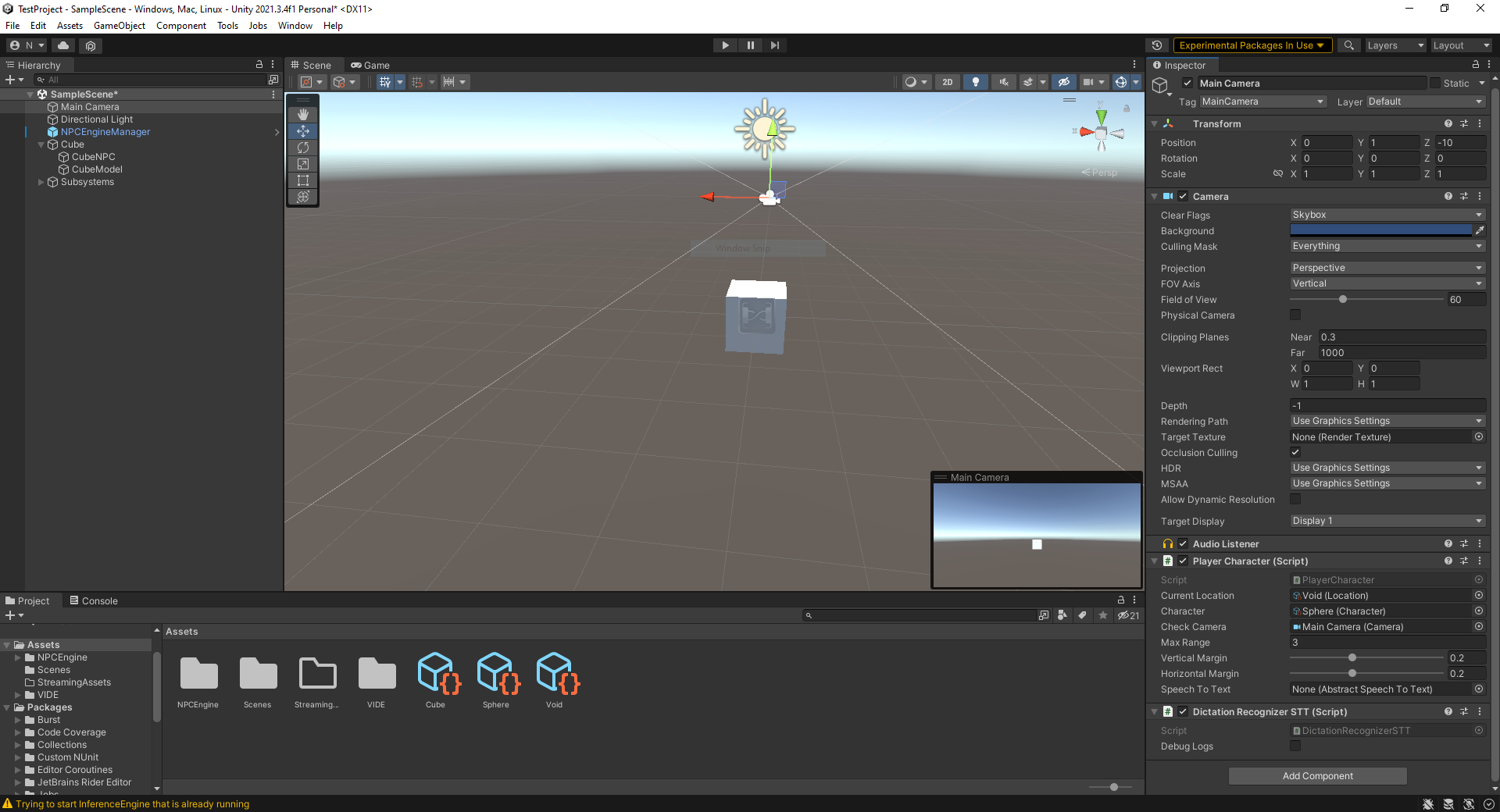
At this point you should be able to talk to your character by saying something in the microphone. It's time to test it!
Make sure that our Cube NPC audio source is centered in the camera (It is checked to start a dialogue) and that it's closer than MaxRange parameter in Player Character component.
If something does not work as expected on start you should enable Debug Logs and Server Console flags in NPCEngineConfig and restart inference server through NPCEngineManager. This will spawn console of the npc-engine server as well as provide message traces between server and Unity. It contains a lot of useful information about the server messaging and what models are loaded. If the console shows errors please check Troubleshooting section or create a github issue.
Before you say anything you should click on unity Game window so that it enters focus and make sure that the microphone is enabled. Focus is required by Windows STT services.
STT Restart errors will appear every time you change focus from the game window as STT fails at that point and is restarted when you focus on the game window again.
Troubleshooting
- TODO :) (post issues on github)
NonPlayerCharacter Callbacks for UI
This section will explain how to setup UI for the NonPlayerCharacter.
The main idea is that NonPlayerCharacter updates any of your UI scripts via callbacks. You can also access dialogue history via the history parameter.
Here are the callbacks available:
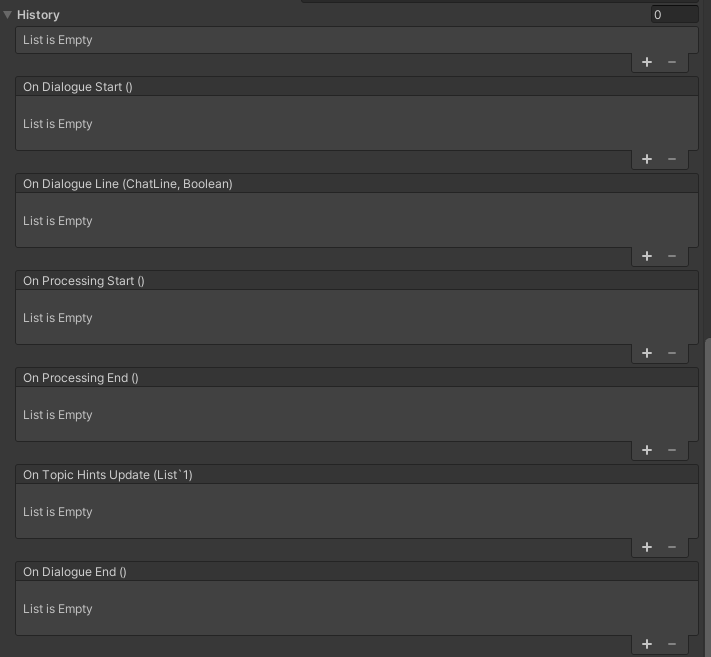
We are mostly interested in:
OnDialogueStart callback.
It is triggered when the dialogue starts and usually should enable the UI object.OnDialogueEnd callback.
Opposite of the dialogue start.OnDialogueLine callback.
It is triggered when the dialogue history is updated. It contains the current line struct with text and name of the character as well as a boolean flag that becomes true when the line is scripted in the dialogue tree (false if it was generated).OnTopicHintsUpdate callback.
Topic hints are the short phrases that describe dialogue options that player has. They can be shown to the player instead of actual phrases. Please see Dialogue design section of advanced demo for more details.
You could write your own scripts but we will use already existing simple UI prefab we provide under NPCEngine/Demo/AdvancedDemo/Prefabs/DialogueUI.asset.
Here is the example simple setup of the UI:
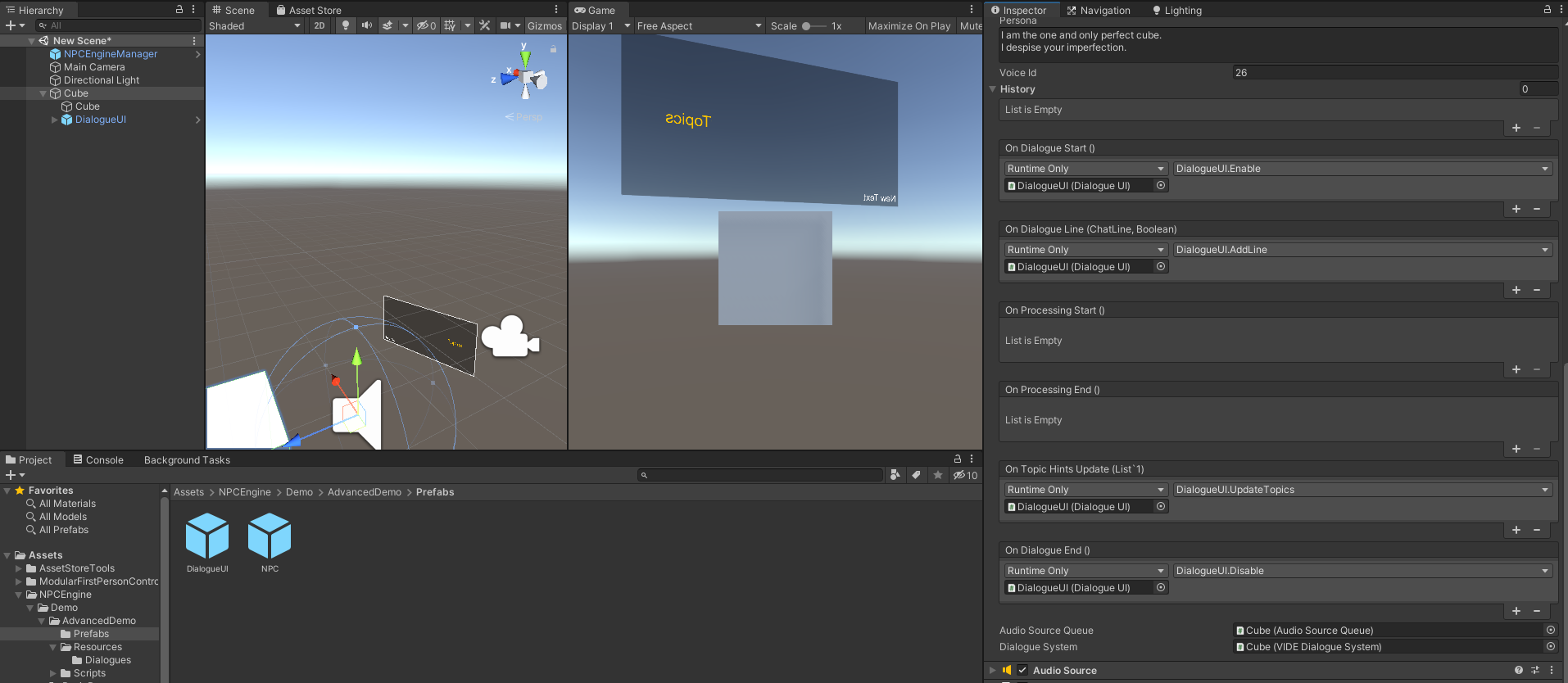
And here is the final result: